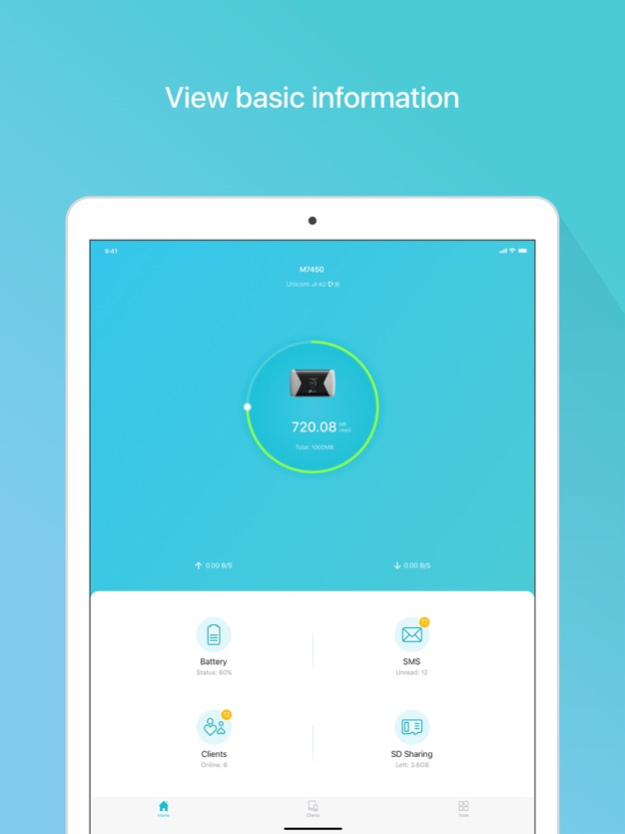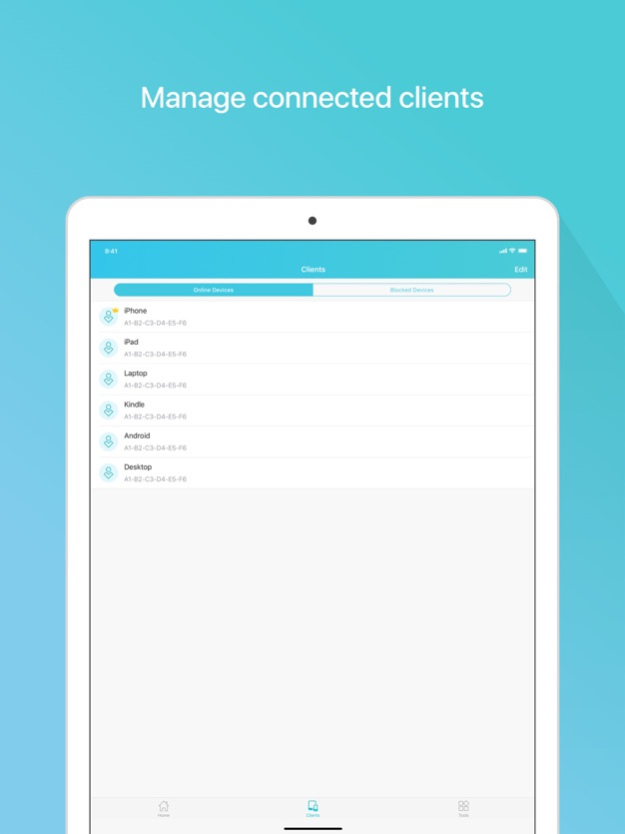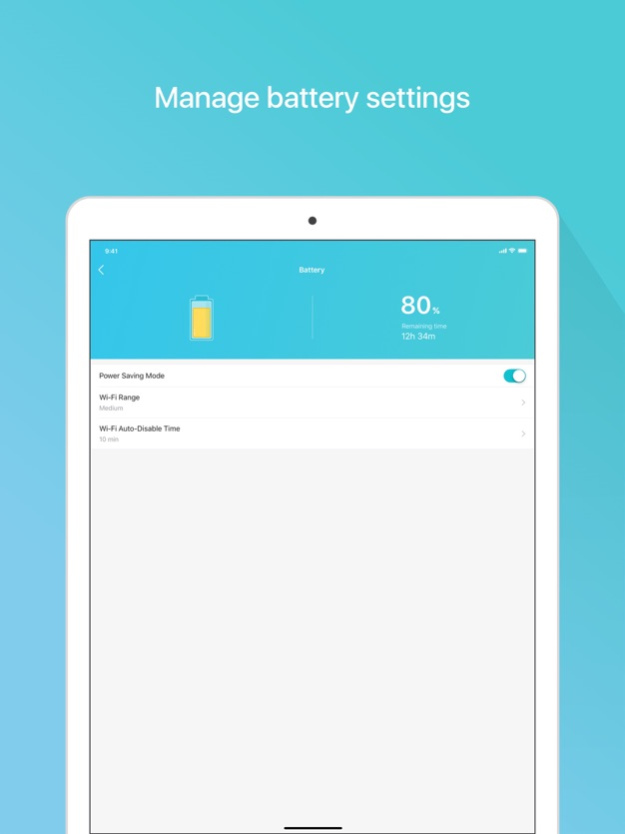tpMiFi 2.2.2
Free Version
Publisher Description
tpMiFi provides the easiest way to manage your TP-Link Mobile Wi-Fi via the connected iPhone. It allows you to manage your Mobile Wi-Fi's data usage, battery life and connected devices with a few taps.
tpMiFi management is available only after the iPhone is connected to the Wi-Fi network of TP-Link Mobile Wi-Fi. Disconnected from the MiFi will appear on the interface if the device is not connected to the Mobile Wi-Fi. Login to take fully control of your Mobile Wi-Fi and the login username and password are the same as the administrator username and password of the Mobile Wi-Fi.
Features:
-Display network status such as carrier information, signal strength and roaming status.
-Control data usage such as currently used data and monthly allowance, and adjust used data at your disposal.
-Manage connected devices, block the unwelcome device by simply sliding the corresponding entry and tap Block.
-Monitor your Mobile Wi-Fi's battery life in real-time and switch it to power saving mode.
-Share, download and upload files in the SD card in your Mobile Wi-Fi.
-Customize wireless settings such as your Mobile Wi-Fi's SSID and wireless password.
-Other functionality including firmware upgrade, power off, reboot, and factory default restore.
Compatible List:
tpMiFi can be used on the following devices:
M7650, M7450, M7350, M7310, M7300, M7200, M7010, M7000
Mar 22, 2024
Version 2.2.2
Fixed some bugs and improved the stability.
About tpMiFi
tpMiFi is a free app for iOS published in the Office Suites & Tools list of apps, part of Business.
The company that develops tpMiFi is TP-LINK GLOBAL INC.. The latest version released by its developer is 2.2.2. This app was rated by 4 users of our site and has an average rating of 4.0.
To install tpMiFi on your iOS device, just click the green Continue To App button above to start the installation process. The app is listed on our website since 2024-03-22 and was downloaded 77 times. We have already checked if the download link is safe, however for your own protection we recommend that you scan the downloaded app with your antivirus. Your antivirus may detect the tpMiFi as malware if the download link is broken.
How to install tpMiFi on your iOS device:
- Click on the Continue To App button on our website. This will redirect you to the App Store.
- Once the tpMiFi is shown in the iTunes listing of your iOS device, you can start its download and installation. Tap on the GET button to the right of the app to start downloading it.
- If you are not logged-in the iOS appstore app, you'll be prompted for your your Apple ID and/or password.
- After tpMiFi is downloaded, you'll see an INSTALL button to the right. Tap on it to start the actual installation of the iOS app.
- Once installation is finished you can tap on the OPEN button to start it. Its icon will also be added to your device home screen.